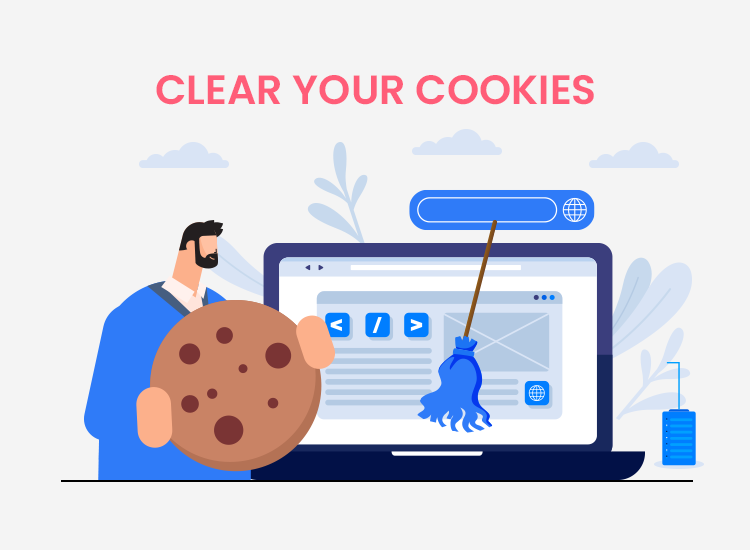
Are you aware of how to clear cookies in your browser, and why you should do this? There are a few reasons you should consider really thoroughly. Then, you should be able to take the right steps, according to your decision.
In this article, we let you know why to think about this and also show you the way to do it.
Why you should clear cookies
To understand how important is to clear them, let’s see what cookies are. They are text files including small pieces of data. Browsers send these while you visit a website and the webpage uses them to collect and remember information.
In other words, these exist to track, personalize, and save information about every session of their users.
According to the EU’s GDPR and some U.S. state laws, most websites ask for permission to use certain cookies.
Also, cookies can be a security breach. Villains may use social engineering techniques to manipulate and exploit cookies. Thus, they can send fake information to the servers, and breach security walls.
Now, that we know what they are and do, we should regularly clean them, together with the cache of the browser. This helps to increase the loading time, make sure we see the latest versions of web pages, and improve your computer’s performance. Not to mention that websites would not be able to track your activity.
How to clear these text files?
Now, that you know what they are and how they work, we show you how to clear them, in the most used browsers. We will show you how to do this in Google Chrome, but the process is quite similar in Firefox, Edge, and Opera.
For Google Chrome:
- Open the browser, go to the kebab menu (three vertical dots), and choose “Settings”.
- In the search bar, search for “Clear browsing data”.
- Tick all three boxes, for “Browser history”, “Cookies and other site data”, and “Cached images and files”.
- Hit the “Clear data” button. This will clear the first-party ones, stored directly by the website you visit. They are responsible for collecting analytics data, remembering language settings, and other functions related to the user experience. Clearing them means that you will have to insert your credentials next time you want to log in to a website. Also, your previous choices will disappear.
- Write “Third-party cookies” in the search bar, and choose “Third-party cookies”.
- Choose “Block third-party cookies”. This will block the cookies created by other domains than the ones you visit. Advertisers use them for ad-serving, cross-site tracking, and retargeting. So, you will no longer see ads tailored according to your online behavior.
Of course, you can also exempt some websites, if you want to allow cookies from them. So, you now know how to clear your cookies, for an improved and more private browsing security.


1 Comment