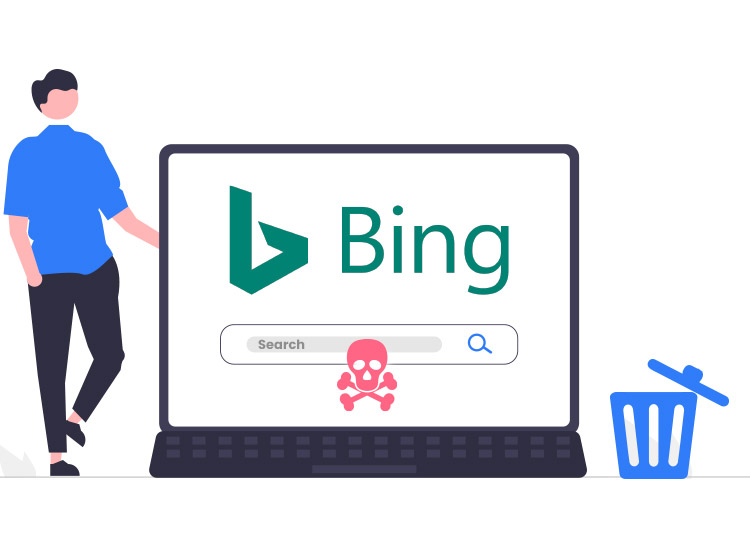
Bing search browser hijacker is extremly annoying and can seriously affect your PC’s performance. Each time you open your browser or try to search something, the browser will be redirected to it. This is because the virus changes the default searh engine.
The issue will not let your system work properly, until you address it. Read on to learn how you can get rid of it.
What is the Bing search browser hijacker?
Although Bing it is a legitimate search engine from Microsoft, many browser hijackers redirect all the queries to it. And this happens without any consent from the users. This is becausee hackers try to make some easy money.
So, if all your search queries redirect your browser to Bing, it means that the hijacker is already on your computer.
Usually, the program may reach your system through ads. Also, it can hide and reach your computer when you download other free software.
But the redirect is only the smalles issue. This is because browser hijackers may be a gate for othre malicious programs. It can also steal and log your IDs passwords, data, or even card credentials.
Removal instructions for this hijacker
Although removing this hijacker is not extremely difficult, there are a few steps to follow. Also, the process includes some cyber hygiene rules.
Here are the steps to take:
- Uninstall any unwanted programs. Open your Control Panel and delete any programs that you can not recognize.
- Use and keep up to date a strong antivirus software
- Reset your browser settings.
In order to reset your browser settings, follow these steps:
- Open the Chrome menu.
- Choose Settings
- Choose Reset and clean up from the left menu.
- Choose Restore settings to their original defaults.
- Click the Reset settings button.
Although they are for Google Chrome, the process is quite similar for all the other browsers. Now, your browser should be clean, and you could safely use it.

