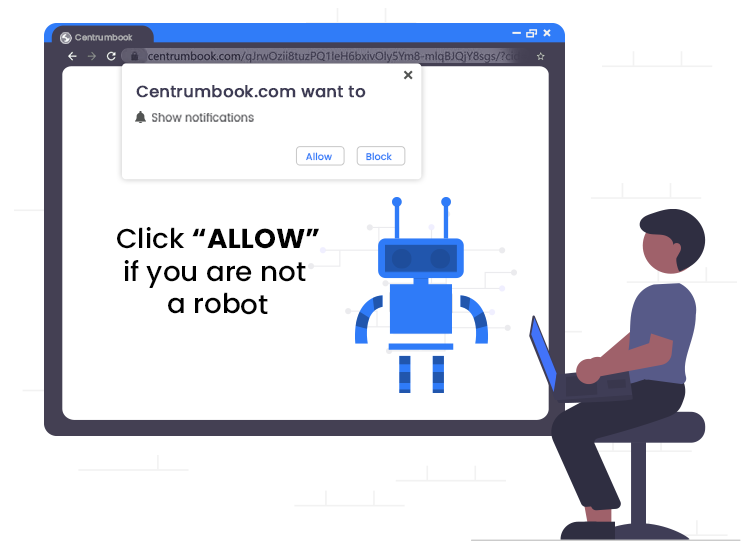
If you notice that your browser redirects you constantly to Click allow if you are not a robot pop-up ads, it was infected. Still, this is not the only sign that adware is on your computer.
Other signs of infection might be a menu variation of the homepage or undesirable extensions that make their way to your browser. This happens because the adware manages to alter browser settings and even set a new search engine into it.
As a result of the infection, the browser becomes slower and crashes often.
What are Click allow to confirm that you are not a robot pop-up ads?
“Click allow to confirm that you are not a robot” is a rogue website, which shows unwanted pop-ups and ads in the browser. Moreover, it redirects users’ tabs to other malicious websites that also threaten the security of your browser.
Usually, the infection occurs after you visited and even clicked on suspicious websites. Of course, torrent downloads might also allow adware install on your computer.
So, if you notice the same rogue website appearing even when surfing on a legitimate one, the adware is on your computer. When browser problems occur, it is also usually the case that viruses are on your computer.
To appear legitimate, the app can pose as a way to improve surfing experience. Or, it may display alerts about a potential system infections. So, the software pretends to assist users in the removal of those infections.
Of course, cybercriminals developed it with a clear purpose: their interest is to gain profit from affiliates. And they try to reach their goal by delivering intrusive ads and redirections to the website visitors.
But they do not stop here. The malware can even change the browser’s settings and also illegally track users’ web activities.
How to remove this adware?
The process to remove the Click allow if you are not a robot is very easy. However, for better protection, you should install and always keep a trusted antivirus program on your PC. For now, follow these steps to remove the notifications from Windows-secureit.com:
- Run the browser on your PC and go to its Settings (the three dots or three horizontal lines in the menu)
- Expand the Privacy and Security options, in the left panel.
- Access Site Settings in the menu that opens.
- In the provided list, identify the adware by its name.
- Click on it.
- Set Notifications, Pop-ups and ads to Block.
From now on you will not see any of these pop-ups on your screen, anymore.

