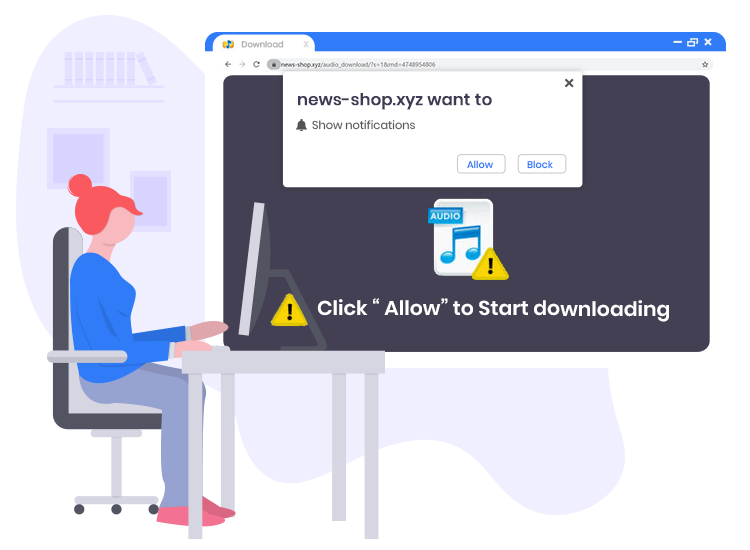
These undesired News-shop.xyz pop-up ads and notifications are usually displayed in the lower right corner of the victim’s desktop screen.
Similar to Takhiza.com, Xtmonthifth.fun, Captchareverse.com, Bellowforwardstep.me, and thousands of others, News-shop.xyz is a rogue website. It operates by luring innocent computer users into subscribing to its push notifications.
Although News-shop.xyz push notification cannot directly cause any harm to your computer’s operating system, scammers use them to evade ad-blocking extensions or tools so that they can display lots of intrusive pop-up advertisements, promote adware software bundles or suspicious browser add-ons, and redirect users to adult or other shady web pages.
Like many affected users, if you’re also searching for an easy way to remove News-shop.xyz pop-up ads from your laptop or desktop computer, then you’ve landed on the right page. In this blog, we will share step-by-step instructions on how to disable or block these ads and unwanted notifications using your web browser settings.
What is News-shop.xyz?
According to cyber threat analysts, News-shop.xyz is a web page that uses social engineering techniques (such as clickbait and fake CAPTCHA verification) in order to trick unsuspecting visitors into registering for its push notifications.
It is important to point out that most users do not access or visit rogue webpages such as this one on purpose. They often visit such pages after clicking dubious advertisements, visiting other untrustworthy/malicious pages, or by some PUAs (potentially unwanted applications) that they inadvertently install to their operating system.
When this News-shop website is visited, it displays a ‘Show notifications’ pop-up that attempts to make visitors click on the ‘Allow’ button. Once clicked, the user starts receiving annoying adverts from the News-shop.xyz site in the lower right corner of the screen.
How to Remove News-shop.xyz Pop-up Ads from youor computer
Here are detailed instructions on how to stop these annoying notifications and unwanted pop-up adverts from appearing on your Google Chrome browser.
- First, open the ‘Customize and control Google Chrome’ menu by clicking on the three vertical dots button on the top-right corner.
- In the menu, click on Settings > Site settings > Notifications.
- Under the Allow section, locate News-shop.xyz website and hit the three dots button beside it. Then, select the Remove option to block News-shop.xyz push notifications.
Besides implementing the manual steps mentioned above, we advise you to install and use a competent anti-malware utility to keep your computer healthy and free from deadly malware and viruses.


2 Comments