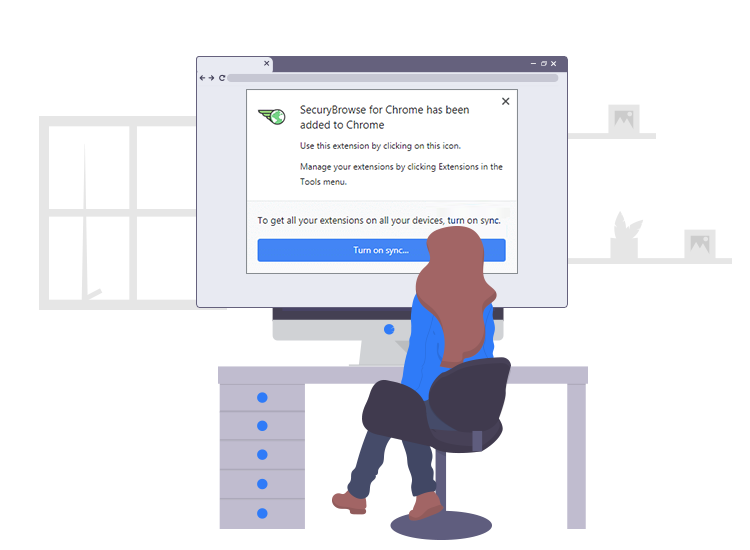
SecuryBrowse is one such extension which redirects users to malicious and deceptive websites to display targeted advertisements but, in reality, accumulates various personal and sensitive details to generate revenue via pay per click mechanism.
In today’s interconnected world, Internet marketing, also known as online advertising, is one of the most commonly used ways to promote any product, tool, and content. The targeted advertising provides well-targeted advert placement to marketers and advertisers, though few confidentiality concerns are increasing related to both personal and sensitive information of Internet users.
If you want to know more about the SecuryBrowse Chrome extension, the article below will give you all the information about what it is, what it causes, and how to completely remove it from your laptop or desktop computer.
What is SecuryBrowse Chrome Extension?
SecuryBrowse, also classified as a browser-hijacking application, is a malicious Google Chrome extension that enters into your computer through a potentially unwanted application (PUA) and redirects search queries to intrusive pop-up ads, deals, discounts, fake security alerts, and other annoying notifications. It also manipulates the default browser settings and changes the existing homepage, new tab URL, and search engine of your web browser to http://search.securybrowse.com/.
An important note: extensions such as this one may seem legitimate and useful tools, however, when installed, they gather personal information and act as a backdoor for other malicious threats.
How to Remove SecuryBrowse Extension from Your Computer
There are two ways through which you can remove or delete the malicious SecuryBrowse extension from your system: manually and automatically.
- Step-by-step instructions to remove SecuryBrowse extension manually from Google Chrome
- First, click on the three vertical dot icon present in the top right corner of your browser’s homepage.
- Hover your mouse pointer over the ‘More tools’ option and then choose the ‘Extensions’ option from the side menu.
- Select the extension (or any other extension you’d like to remove) and click on the ‘Remove’ button.
- Automatically Remove SecuryBrowse Extension from Your Computer
Manual removal is a bit tedious and time-consuming process. If you want to automatically remove SecuryBrowse and other suspicious entries from your system, you can run a full system scan using a potent anti-malware software. Malware removal tools available today comes loaded with significant features like real-time protection and web protection to help users protect their system from both visible and invisible cyber threats at all times.

