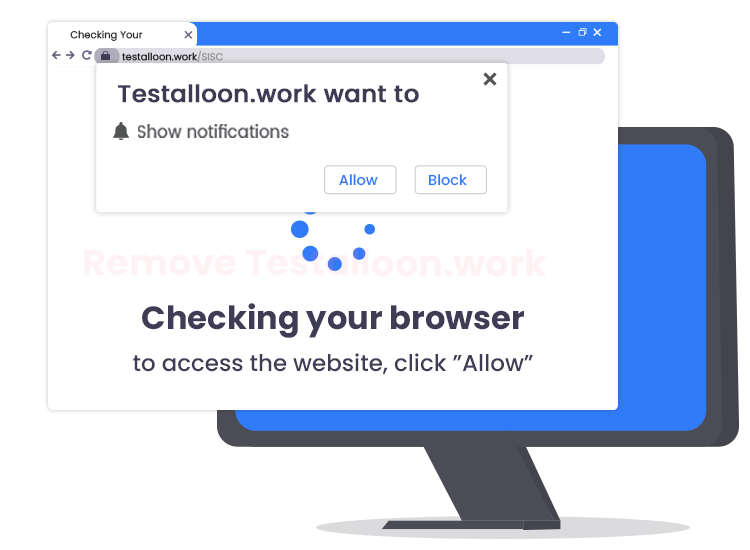
Testalloon.work is a rogue website, sharing many similarities with Goldeneraaudio.org, Romistals.online, Freshnewmessage.com, and countless others. It operates by luring visitors into signing up for its browser notifications so that it can send out unwanted pop-up advertisements directly to desktop or browser.
According to cybersecurity specialists, accepting the ads from such questionable web pages can lead to stealth installation of various potentially unwanted applications (PUAs) without users’ consent.
If you’re also one of the users who accepted Testalloon.work pop-up ads, it is suggested to immediately get rid of them from your system. Keep on reading to know how to remove these notifications subscription in a hassle-free manner.
What is Testalloon.work?
Associated with adware, Testalloon.work is a deceptive website designed to causes redirects to various unreliable pages that contain sponsored ads/links. An important point to note here is that users rarely visit sites like Testalloon.work intentionally; most get redirected to them by other shady websites, dubious advertisements, or potentially unwanted applications already installed onto their devices.
The Testalloon.work site relies on social engineering tactics (e.g., Clickbait) to convince users to accept browser notifications. The ‘Confirm notifications’ prompt displayed to deceive web visitors mostly contains texts like “Click here to continue” or “Tap the Allow button to verify that you are not a robot”.
If you click the ‘Allow’ button, you will start receiving undesirable pop-up ads in the right bottom corner of the desktop even when the browser is closed.
Therefore, it is strongly advised to avoid clicking on the ‘Allow’ button when you see such misleading messages.
How to Remove Testalloon.work Pop-up Ads from Your PC
Here are the step-by-step instructions on how to remove unwanted Testalloon.work pop-up advertisements from web-browsers.
Note: The steps listed below are applicable for Google Chrome users. Keep in mind that they might vary slightly for different browsers.
- Click the Chrome menu button at the top right corner of the window, and then choose the Settings option.
- Scroll down till you see the “Privacy and security” section, and then click on “Site settings”.
- After that, look for the “Notifications” settings option and tap on it.
- Navigate to the list under the “Allow” section, click ‘three dots’ button located next to the Testalloon.work or other dubious web-pages, and then tap on the “Remove” or “Block” button.
In addition to this, you are strongly advised to install a reputable and powerful antivirus/ anti-malware software to keep your Windows PC free from all types of malware threats like ransomware, spyware, adware, rootkit, etc.


1 Comment