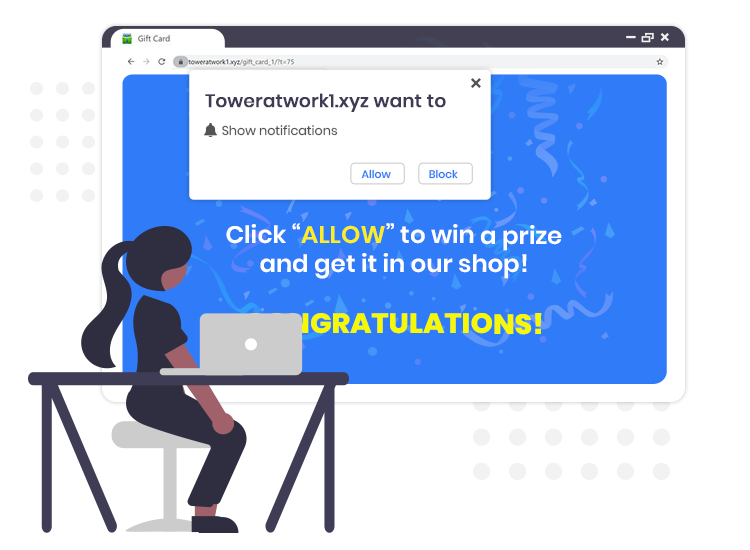
Similar to Zigmundred.best, Onterralink.xyz, Thankyouf.fun, and thousands of others, Toweratwork1.xyz pop-up ads come from a rogue domain that can be encountered using any internet browser, including Google Chrome, Mozilla Firefox, and Microsoft Edge.
Visitors to the site are asked to accept push notifications – the feature that is created or used by countless legitimate websites to notify users about recent posts/important updates.
However, various rogue or malicious web pages including Toweratwork1.xyz abuse this feature to avoid ad-blocking apps and display a huge count of pop-ups ads with incorporating deals, promotions, coupon offers, and sometimes fake software update alerts.
So, if you already accepted Toweratwork1.xyz pop-ups and notifications, then scroll through this step-by-step guide to learn how to remove them from your web browser.
What is Toweratwork1.xyz?
According to IT security researchers, this is an untrustworthy site that misuses the ‘Push Notifications’ feature to deliver lots of intrusive pop-up advertisements directly to the users’ desktop or web browser.
Typically, most rogue webpages like Toweratwork1.xyz use various deceptive techniques (such as fake CAPTCHA verification, clickbait, etc.) to fool users into subscribing to their push notifications service.
The main thing to note here is that websites of this kind are seldom visited/accessed deliberately; most users get redirected to them by other dubious web pages, intrusive adverts, or installed potentially unwanted applications (PUAs).
The main aim of publishers/developers of such scam websites is to reroute the traffic to shady affiliated pages and generate illicit revenue via pay-per-click marketing technique.
How to Remove Toweratwork1.xyz Pop-up Ads from PC?
To unsubscribe from the push notifications service, follow the step-by-step instructions provided below.
Note: The instructions provided below are applicable for Google Chrome users.
- Launch the Google Chrome browser and open the main menu by tapping on the button in the top right corner (represented by three vertical dots).
- In the menu, click on the ‘Settings’ option.
- After that, scroll down to the Privacy and Security section and click on the ‘Site Settings’ option.
- Then, go to the Permissions section and click on the ‘Notifications’ option.
- In the last step, click on the three vertical dots button present next to the ‘Toweratwork1.xyz site’ in the Allow section and choose the Remove option.
In addition to the instructions provided above, we recommend you to scan your device with some powerful and reputable anti-malware program to detect and eliminate all possible malware infections.


1 Comment