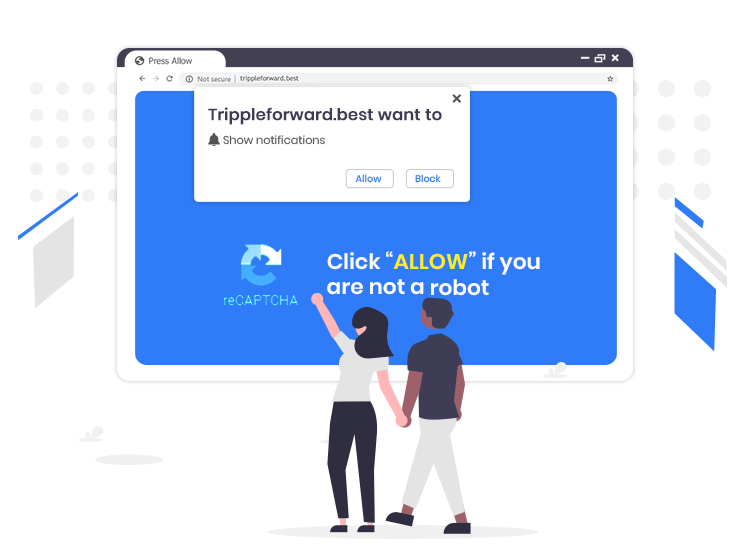
Trippleforward.best pop-up ads come from one of many rogue websites on the web. It is deemed as an adware-type infection due to its ability to run intrusive advertisement campaigns. In other words, this rogue website tricks its visitors to subscribe to its push notifications service by employing an array of social engineering techniques, such as clickbait, fake CAPTCHA verification, etc.
The main purpose of such rogue sites is to generate revenue for the publishers by sending out banners, surveys, pop-ups, and other dubious advertisements directly to the victim’s desktop or browser.
In case you already subscribed to Trippleforward.best push notifications service, then you can cancel the subscription using your internet browser settings. Keep on reading to know how to do so.
What are Trippleforward.best pop-up ads?
Trippleforward.best is a notorious domain that cyber crooks use to make users accept push notifications via the browser. As soon as users land on this deceptive site, they are presented with a “Show notifications” pop-up, which asks them to click on ‘Allow’ if they want to enable Flash Player, watch a video, access the content of the website, and so on.
Once allowed, this deceptive site starts delivering intrusive advertisements in the form of banners, discounts, surveys, fake security alerts, and more.
It is important to mention that most users do not visit/ access sites of this kind intentionally. In most cases, these types of websites get opened through redirects caused by other shady domains, intrusive ads, or potentially unwanted applications (PUAs). A few more examples of web pages that are Toweratwork1.xyz, Zigmundred.best, and Onterralink.xyz.
How to Remove Trippleforward.best Pop-up Ads from PC?
Given below are the instructions that you need to implement in order to disable Trippleforward.best pop-ups and notifications from your Google Chrome browser.
- First of all, go to the top right corner of the browser window and click on three dots button to open the ‘Customize and control Google Chrome’ menu and then select “Settings”.
- After that, go to Site Settings > Notifications.
- Now, you have to locate Trippleforward.best and other suspicious URLs that you want to block in the Allow list. Once done, click the three dots button present on the right-hand side of each URL and click on “Block”.
In addition to the above-mentioned steps, you are strongly advised to run regular system scans using a reputable antivirus or anti-malware tool to keep your device and valuable data protected against malicious security threats.


2 Comments