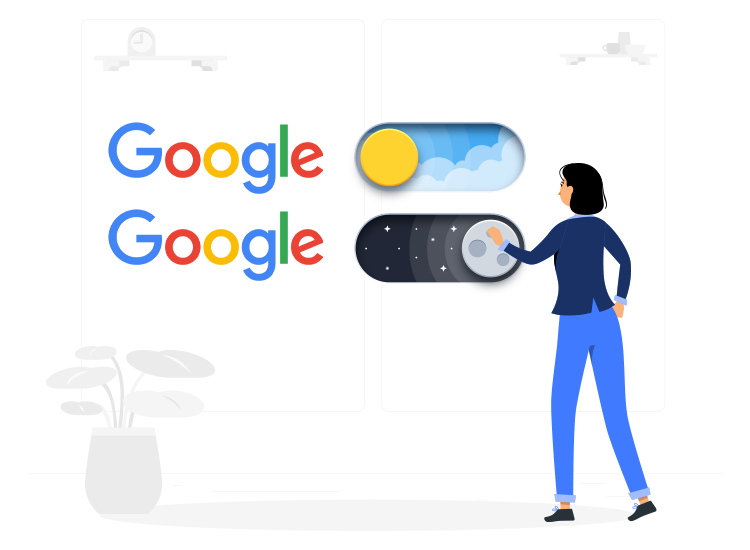
Have you ever wondered why you would turn on dark mode on Google Chrome? We let you know the reasons and also show you how to do this, in a few simple steps.
Why would you use this feature?
Dark mode on Google Chrome is a very appreciated feature for many users. Still, it is not available as an option in the browser.
The main reasons that make users want to have it are related to eye comfort. The first of those is that the white text on a black background is more bearable for the eyes.
But saving the battery power should not be left aside. As pixels do not activate in dark areas, the setting saves battery power.
How to activate it?
There are a few easy steps to take, in order to protect your eyes while prolonging battery power. Let’s see how this works on Windows 10 and 11.
- Right-click on the desktop.
- Choose “Personalize”.
- Click on “Background”
- Choose “Solid color” in the dropdown menu.
- Then choose black as your background color.
Beware that this will also change the background for all the apps.
How to turn on Dark Mode on Google Chrome only?
So, if you want to keep all the other apps in light mode, i.e. keeping the background light, you should take the following steps. Keep in mind that you need to have administrator permission for this.
- If you do not have it, create a Google shortcut on your desktop.
- Rename the icon (right-click on it > Rename) as “Dark mode”, if this helps you remember it.
- Right-click on it.
- Select “Properties”.
- Go to the “Target” field in the “Shortcut” tab.
- Create a space after the existing text.
- Add “-force-dark-mode” text, after the space.
That’s it! Now, you have the dark mode on Google Chrome activated.

